- Регистрация
- 18 Дек 2019
- Сообщения
- 543
- Реакции
- 2,278
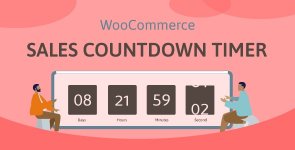
Sales Countdown Timer for WooCommerce and WordPress - Checkout Countdown 1.1.1
Sales Countdown Timer is a plugin that allows store owners to improve sales during sales campaigns. The plugin Sales Countdown Timer allows each page to be displayed via a shortcode. It’s a must-have plugin for creating instant psychology and encouraging customers to buy it.
WooCommerce Sales Countdown:
The plugin displays sales count times on single product pages and WooCommerce’s store page. The clock will tell customers when the sale is complete or how many items are left. In the WooCommerce standalone product, you can schedule sales campaigns by selecting the Sales Countdown Timer setting.
- Select the Sales Countdown Timer profile on the WooCommerce single product page.
- WooCommerce Sales Displays a countdown clock base at a specified time.
- Pick a specific time to sell. WooCommerce allows you to schedule sales time by date. The Sale Countdown Timer allows you to select a specific sales time in hours and minutes.
- Position on one-item pages: Select where the countdown clock is displayed on one-item pages. There are several options to choose from: Before Product Price, After Product Price, Before Sale Flash Badges, After Sale Flash Badges, Before “Add to Cart” Button, After “Add to Cart” Button, Product Image.
- Position on Aggregate Pages: Choose where to display the countdown click Aggregate pages such as store pages, category pages. You have several options: before the product price, after the product price, before the sale flash badge, after the sale flash badge, before the “add to car” button, at “add to car” behind the button, in... a simulator.
- List on store page, category page, related products: These pages have options to show or hide the countdown clock.
- Upcoming Sales Messages: If you plan to run sales campaigns in the future, you can choose to display upcoming sales messages on a sales page. Messages can be customized with a shortcode that indicates how much time remains until the sale.
- End of Sale Message: Specifies when the sale ends with the shortcode {countdown_timer}.
- Shortcode: The shortcode {countdown_timer} will display a countdown clock.
The plugin includes a progress bar that shows how many items are available for the sales campaign, how many items have been sold and how many are left.
Progress bar messages: Configure the sales progress bar messages as desired using shortcodes.
Small screenshots:
- {quantity_left} – The quantity left
- {quantity_sold} – Quantity sold
- {percentage_left} – Percentage of the rest
- {percentage_sold} – Percentage of items sold
- {goal} – The goal you set on a product page
- Progress Bar Type: Select to display sales progress as an increase or decrease.
- Sequence status: Select the calculated sequence status on the progress bar.
- Positions: There are 2 positions for the sales progress bar above the countdown clock and below the countdown clock.
- Design: Configure the front of the progress bar with width, height, background color, text color, and border radius options.
The plugin does not require WooCommerce to work. Using shortcodes you can display a countdown clock anywhere. The settings of Countdown Timer shortcode are similar to WooCommerce Countdown Timer, the difference is that WooCommerce Countdown Timer displays WooCommerce sales time and Countdown Timer shortcode displays selected time Learn how to use shortcodes to customize sales accounts here
- Display the countdown time using a shortcode.
- Select a countdown period after the plugin.
Multiple configuration profiles
The plugin allows you to configure as many Countdown Timer profiles as you like. Each profile is a completely stand-alone Sales Countdown Timer. Within each profile, you can assign complete settings including General settings and Design settings.
Checkout time after first check out
- Set checkout times for the lowest number of carts to get a special deal.
- Reset mode will be used for testing for Administrators only.
- If the customer does not order during the checkout count, reset the checkout for a cart after this time.
- Before the checkout countdown timer there will be zero offers: free shipping and/or discounts (fixed percentage/amount).
- Add options that allow you to change offers when the countdown timer hits specific values.
- Provide pages where the checkout countdown timer appears.
- Create checkout countdown timers on the checkout page and other pages provided.
Feel free to tailor the sales accounting time to your front end.
- Time Display: Select time division mode and time series mode.
- Countdown timer clock settings: Configure the front-end range by text color, background color, border color, padding, and border radius.
- Create countdown timer objects: Create objects in the countdown timer, such as date objects, hours objects.
- Design a time value: The time value includes the time number and unit. Customizing with font size, text color, and background color.
Для просмотра скрытого содержимого вы должны войти или зарегистрироваться.
